Want to customize WooCommerce order confirmation emails sent to customers? Follow our tutorial to customize the look and feel, change content, and more on order processing emails easily.
WooCommerce has many default emails to send to site admins and customers at different stages of product purchase. The default emails are new orders, canceled orders, failed orders, orders on hold, order processing, and more. Do you know which of these emails is the WooCommerce order confirmation email? That’s tricky because it comes with a different name.
The order processing email is the email that customers get when they successfully place an order. This email contains all the information that customers need to know about the order. If you want to customize WooCommerce order confirmation emails sent to customers, this is the email you need to customize. Let us know how you can do that.
What Does an Ideal WooCommerce Order Confirmation Email Have?
An ideal WooCommerce order confirmation email should provide all necessary information to the customer clearly and concisely while reinforcing the brand identity. Let’s take a look at some key elements that make up an effective order confirmation email before we customize WooCommerce order confirmation emails.
- Order Summary: Include a clear summary of purchased items, including product names, quantities, prices, and total cost.
- Order Number: Display a unique order number for easy reference if the customer needs to contact support or track their order.
- Shipping Information: Provide details about the shipping method chosen by the customer, along with estimated delivery dates and any tracking information available.
- Billing Information: Confirm the billing address provided by the customer during checkout.
- Payment Details: If possible, include a breakdown of the payment method used (e.g., credit card, PayPal) and the last few digits of the card used for the purchase.
- Contact Information: Offer customer support contact details, such as an email address or phone number, to assist with any questions or concerns.
- Promotional Content: Take advantage of the confirmation email to showcase related products, special offers, or upcoming sales to encourage future purchases.
- Order Status: Clearly state the current status of the order, such as “Confirmed” or “Processing,” to reassure the customer that their order is being handled.
- Call to Action: Include a call to action (CTA) prompting the customer to create an account (if they checked out as a guest), track their order, or provide feedback on their shopping experience.
- Social Sharing: Encourage customers to share their purchases on social media platforms to increase brand visibility and potentially attract new customers.
- Personalization: If possible, personalize the email by addressing the customer by their name and referencing their specific purchase.
- Clear Design and Branding: Use a visually appealing layout that aligns with your brand’s style and colors to create a cohesive experience for the customer.
By including these elements, you can create a comprehensive order confirmation email that not only confirms the purchase but also enhances the overall customer experience and fosters brand loyalty.
How to Customize WooCommerce Order Confirmation Emails Easily
We will customize the order process email in WooCommerce with the default options available in WooCommerce emails. Processing order email is an order notification sent to customers with order details after payment.
Customize the WooCommerce Order Confirmation Email Template
You need to customize the WooCommerce order confirmation email template from the global email settings. Go to your WordPress dashboard > WooCommerce > Settings > Emails. Scroll down to “Email template”. Pick colors for each of the sections and elements available in the options.
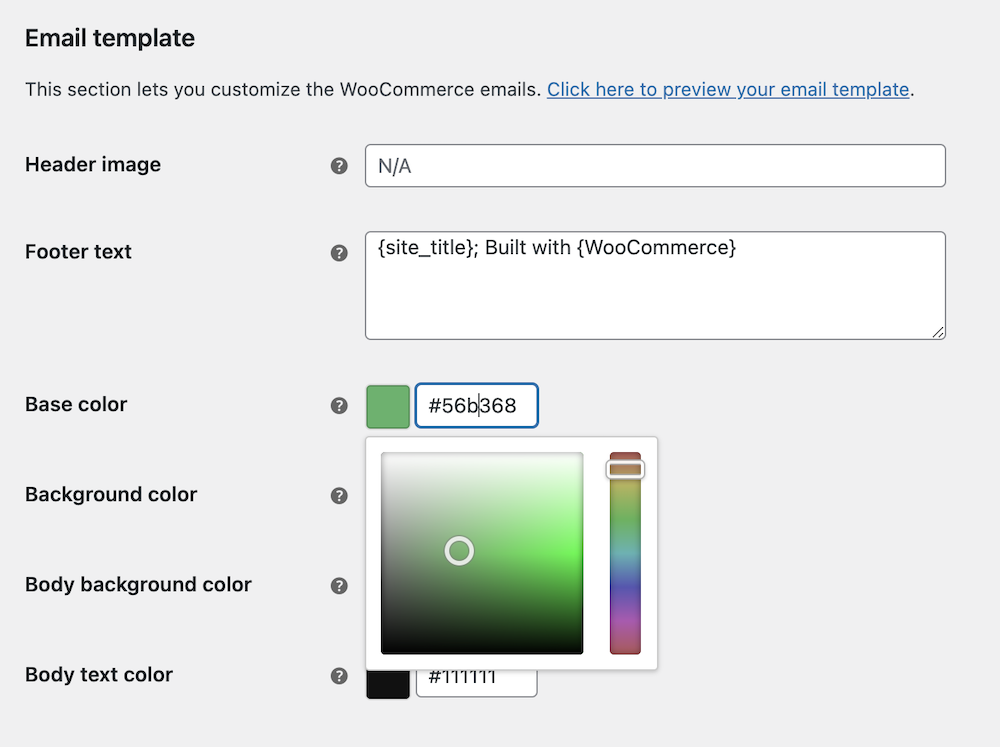
You can choose different colors for the sections of your WooCommerce emails. Change the Base color, Background color, Body background color, and Body text color to customize WooCommerce transaction email templates.
Note: This customization will be applied to all emails sent from your store.
Enable Processing Order Email
First of all, go to your WordPress dashboard > WooCommerce > Settings > Emails. Find the “Processing order” email in the list and click on “Manage” on the left.

Now, make sure the “Enable this email notification”. Is enabled.
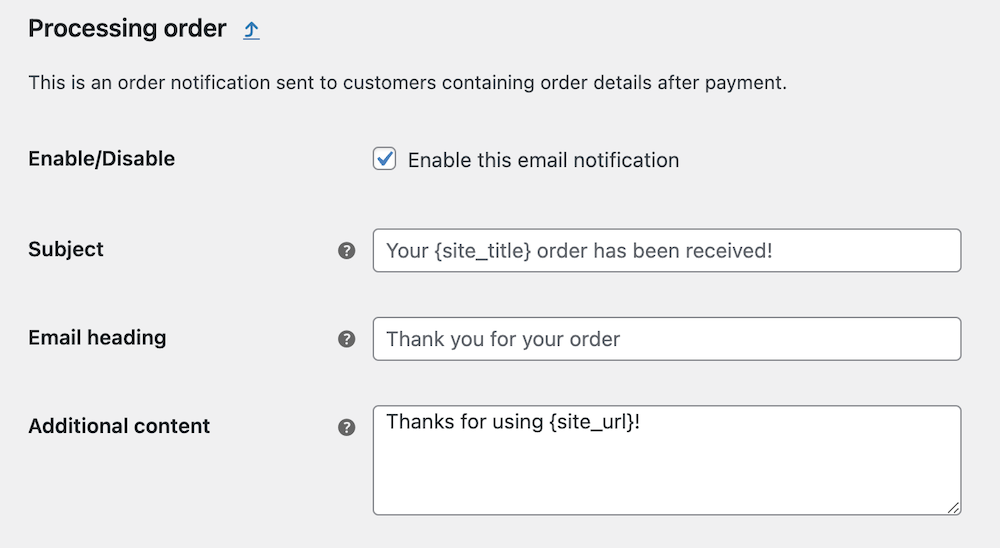
Change WooCommerce Order Confirmation Email Subject, Heading, and More
As you have enabled the email already, you can give a subject of this email, add a heading that will appear in the email, and change the additional content.
Change Content in WooCommerce Order Confirmation Email
If you want to change the content in the processing order email body. You need to do that in the code. Here’s how you can do that.
Go to WooCommerce > Settings > Emails. Scroll down to “Email type”, and select HTML from the dropdown. Now copy the file to your theme folder by clicking on the “Copy file to theme” button on your left.

Click on the “View template” button beside that once done. The template with code will be displayed below for editing.

Look for the copy related to the order and change that with your content without changing any PHP code.

Save the changes by clicking on the “Save changes” button below.
Note: Be careful when changing anything in PHP code. You may run into an error. So, only change content without touching any other parts.
If you want to customize WooCommerce order confirmation emails without any third-party plugins, our tutorial is quite enough for that. Order confirmation email is the first email customers receive after placing the order, you need to give all the information customers may need for the order. That is why you need to customize it the better way.



