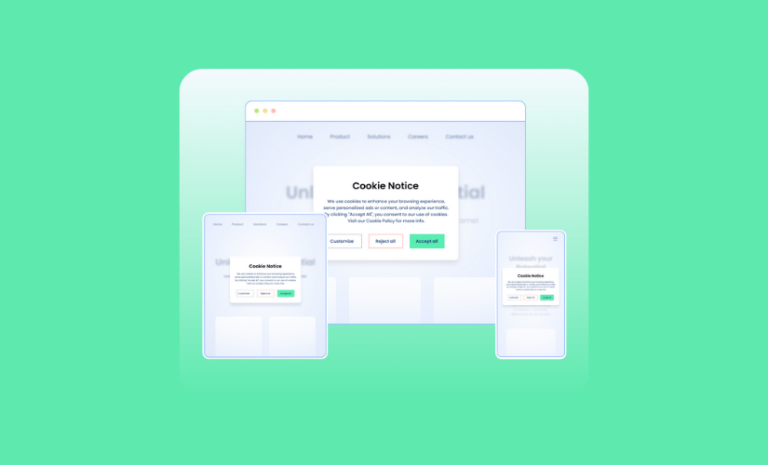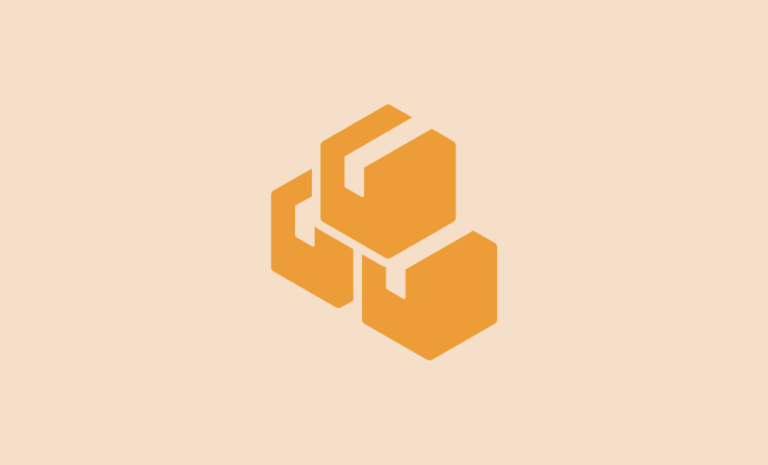Do you want to create your website faster? Then you may want to use kadence AI to create WordPress sites. Follow our tutorial for a complete guideline and create your desired websites with ease.
Imagine writing a command by describing the website you want with colors, images, types, content, and pages and you get a ready website with options to customize. Yes, it’s no longer a dream. With the Kadence AI, creating websites with your command is a reality.
Ever since AI has come to the spectrum, people on the web have been utilizing it to make their applications better with it. AI has benefited the developers to make the product better and AI features in these products also made the experience better for the users. WordPress products are no different.
You might have seen some WordPress products adopting AI early. Kadence is one of them doing it in a better way.
What’s in Kadence AI?
Kadence AI is a great AI solution to create a website faster, make smarter changes to design, write website copy, and launch your website easily. It is a complete AI website solution to speed up website creation with AI-powered starter templates, a design library with pages and patterns, and an inline AI block for pages and posts to make changes.
Here’s what Kadence AI is capable of
- AI Wizard to craft your website faster
- AI-powered starter templates
- Design library with 600+ customized pages and patterns with AI-generated text and royalty-free images
- AI Inline block to generate text and improve
Who Should Use Kadence AI to Create WordPress Sites
Kadence AI is for freelancers, agencies, and individual web creators who want to create their websites faster with the help of modern technology. Web craters can get a well-designed site ready in a few minutes. If you are working with a lot of clients and need websites ready faster, you can use Kadence AI to create WordPress sites and deliver your project faster while maintaining a good reputation.
Kadence AI makes the job easy for you by providing web pages, patterns, images, and content for your website based on the input you place on the wizard.
Most importantly, all created parts of the design are heavily customizable with AI features and Kadence blocks. Even after getting your site ready in a short time, if you need to make some changes, you can do that easily.
If you aren’t using the Kadence theme and wondering if this would be the right WordPress theme for you, you can read our detailed Kadence theme review.
What Do You Need to Use Kadence AI?
You need the following items installed and activated on your site to use Kadence AI to create WordPress sites. Take a look at the list and make sure you have them all on your site.
- Kadence Starter Templates
- Kadence Blocks Free
- Kadence Theme Free
- Blocks Pro – get hundreds more AI-generated Design Library patterns and more credits by upgrading to
- Theme Pro – a greater variety of AI-powered starter templates
Open Kadence in your plugins from the sidebar on the left, and click Starter Templates to get started!
How to Use Kadence AI to Create WordPress Sites
Kadence with its theme and plugins has been a great choice for WordPress users for its design control, flexibility, and performance. With Kadence AI, it is going to reach a new level.
Let’s learn how to use Kadence AI to create WordPress sites.
Step 1: Provide Your Business Details on Kadence AI Wizard
First of all, you need to provide your business details in the AI Wizard. Tell the AI Wizard you are, where your business is located, the industry you are in, and some more information to get started.
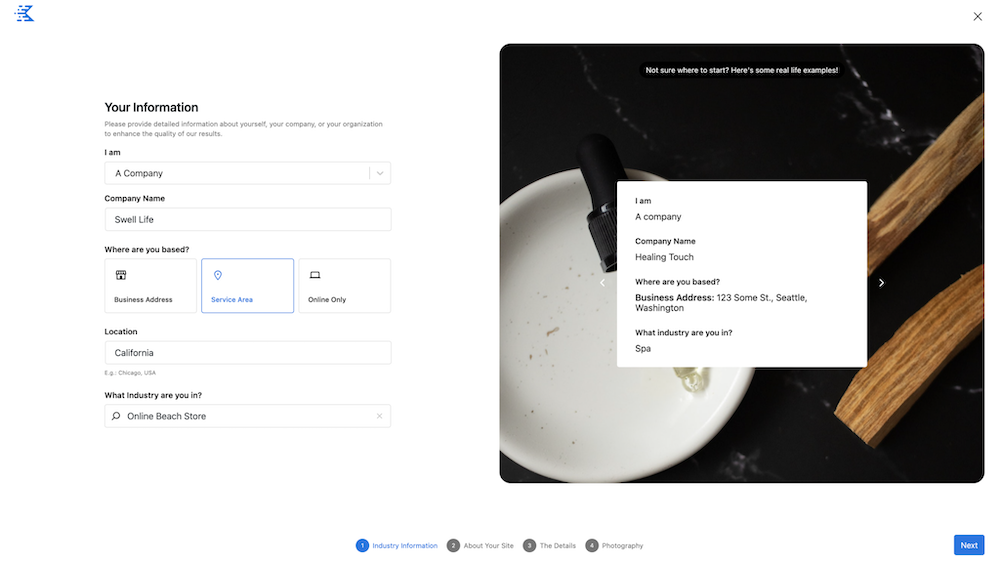
Accurate information about your business will enhance results. Make sure you provide your business details properly.
Step 2: Describe Your Business in the AI Wizard
Now you need to describe your business in the AI Wizard. You need to give a brief description, of your primary attributes and highlight what makes you different. The core offering of your business, the products and services you work with, your team and brand story, you can highlight business statistics that support your value or impact, talk about your unique value, list any notable partnerships, also include what action you want visitors to take on your website.
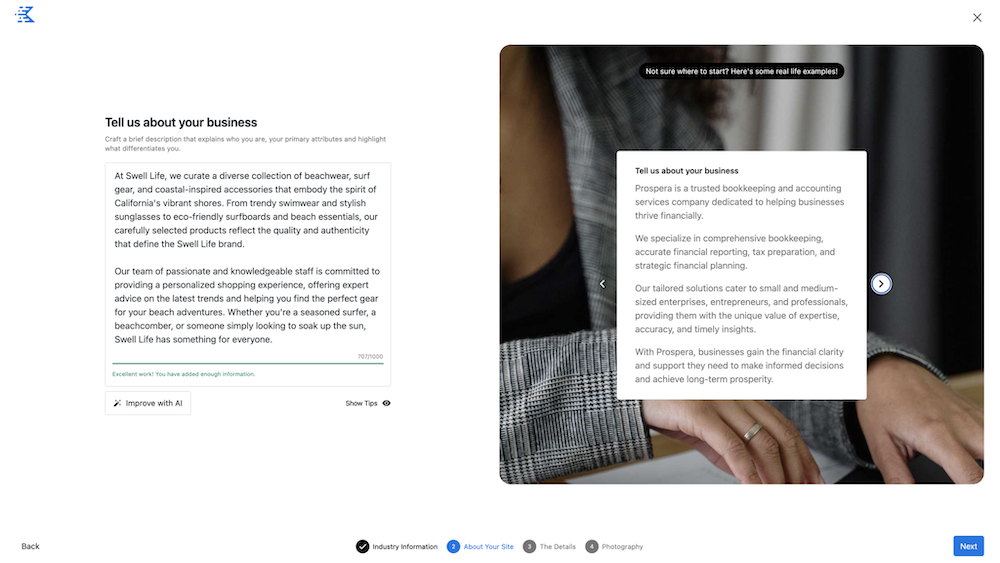
After you are done with the writing Kadence AI is going to help you rewrite the given description and make it better if you want.
Step 3: Add Your Business Keywords and Choose a Tone
On the very next screen, you need to enter smart keywords to optimize SEO and select your business brand tone.
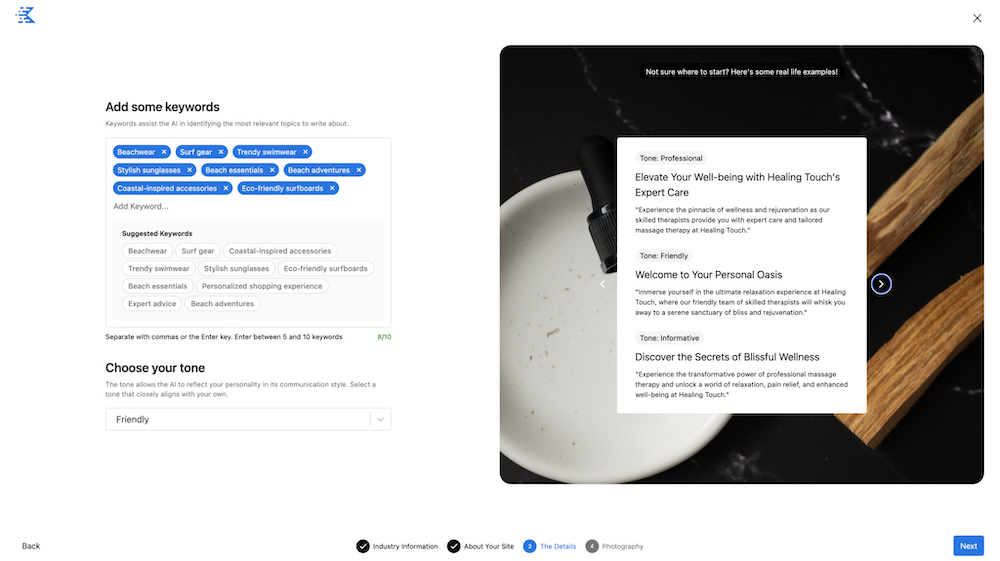
These choices also help Kadence AI to write better content for your business and curate your customized image collection for different pages.
Step 4: Choose Images From the Appeared Ones Curated from the Pixels Image Library
Kadence AI searches the Pexels Image Library to find royalty-free images for your site.
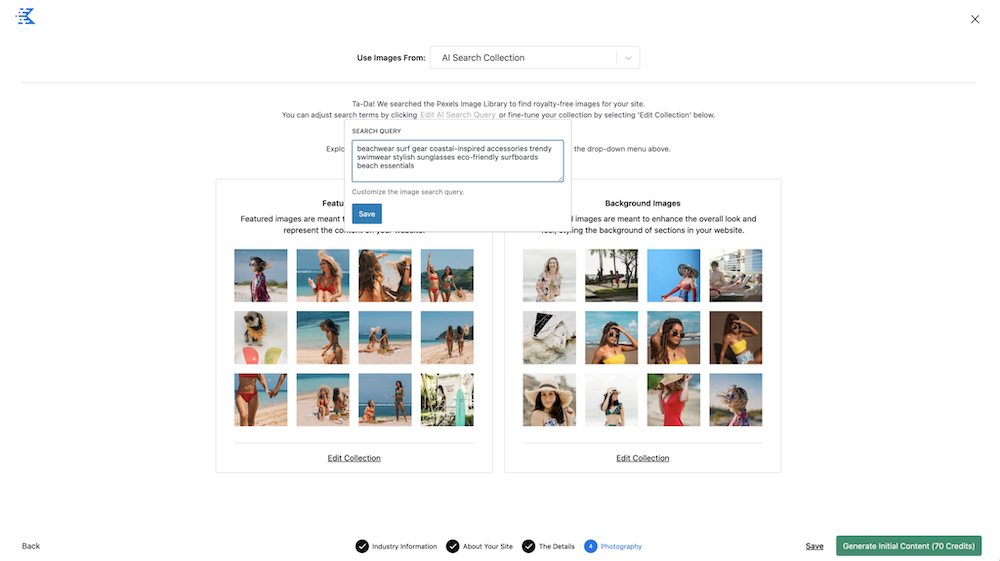
Explore your uniquely curated images and further customize them with a Search Query pop-up.
Step 5: Customize AI-powered Starter Templates
When you are done with the AI Wizard, you should choose from (WordPress dashboard > Kadence > Starter Templates) the AI power starter templates. These starter templates are highly customizable and contain the information and design you provided on the AI-powred.
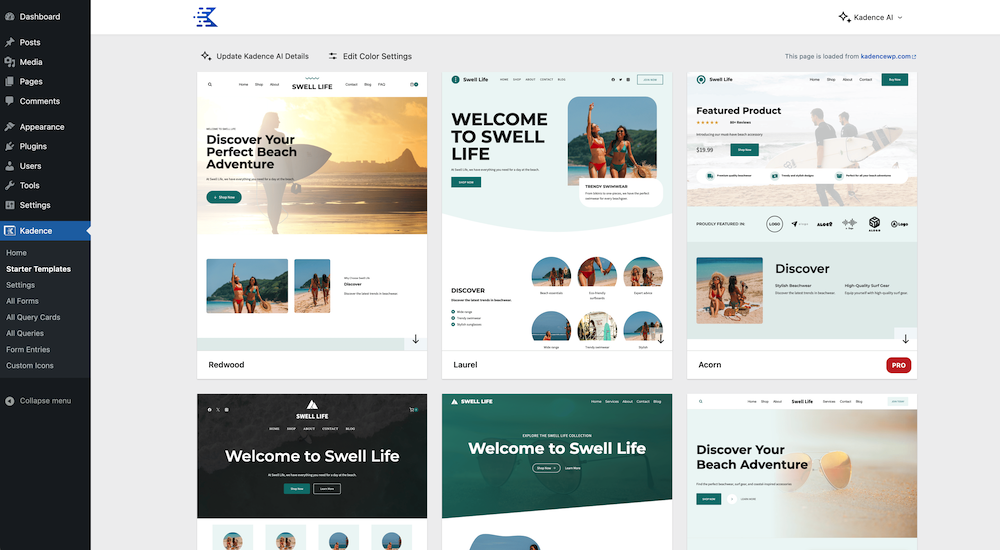
Choose one of the templates and customize it in a way that represents your brand. You have many options to customize styles, content, and plugins to the starter templates your way. Here’s what you can do to them:
Select the Pages You Need for the Site
AI Wizard has generated the required pages for you. Now you need to select the pages you want to have for the site.
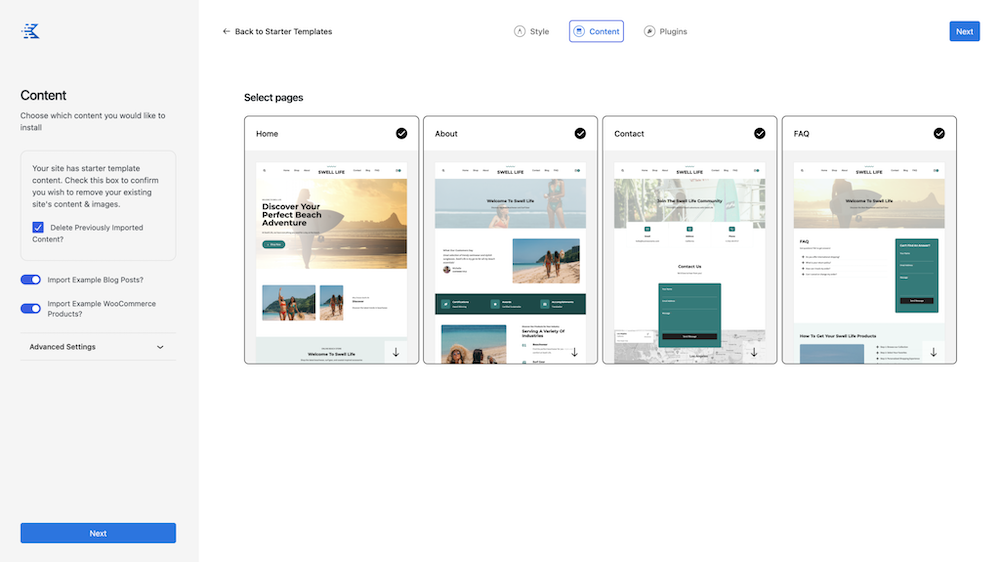
Choose the Plugins to Install on Your Site and Hit Publish
You may need some additional plugins to run and manage your site, AI gives you some options to choose some useful plugins to install on your site.
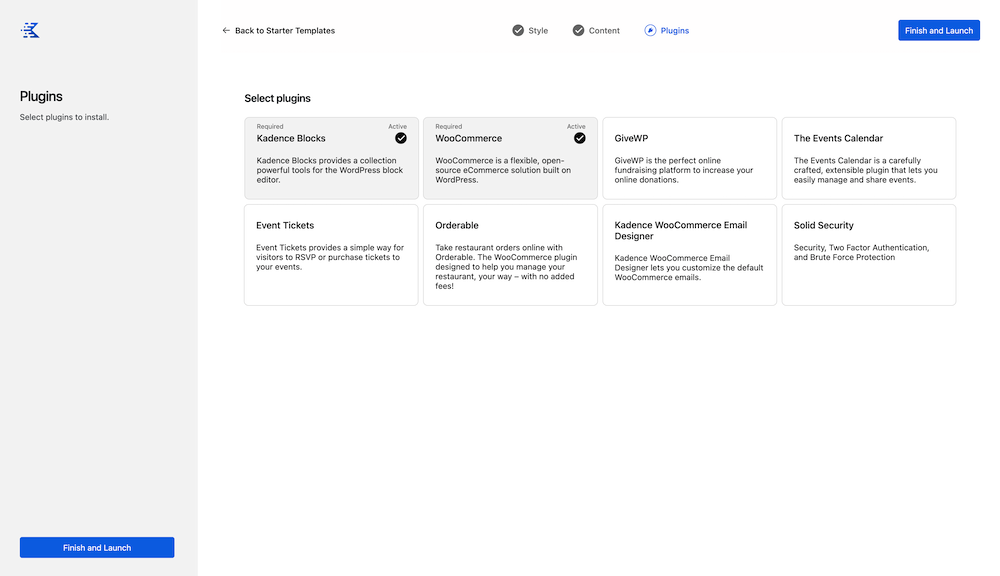
Once you are ready you can hit the “Finish and Launch,” button on your left.
Step 6: Design Pages with AI-Powered Patterns
Your site is ready but that’s not all, you can further customize your site to make it richer by inserting AI-powred patterns. Kadence has a library of AI-powered patterns that come with your desired colors and content based on the inputs on the AI wizard.
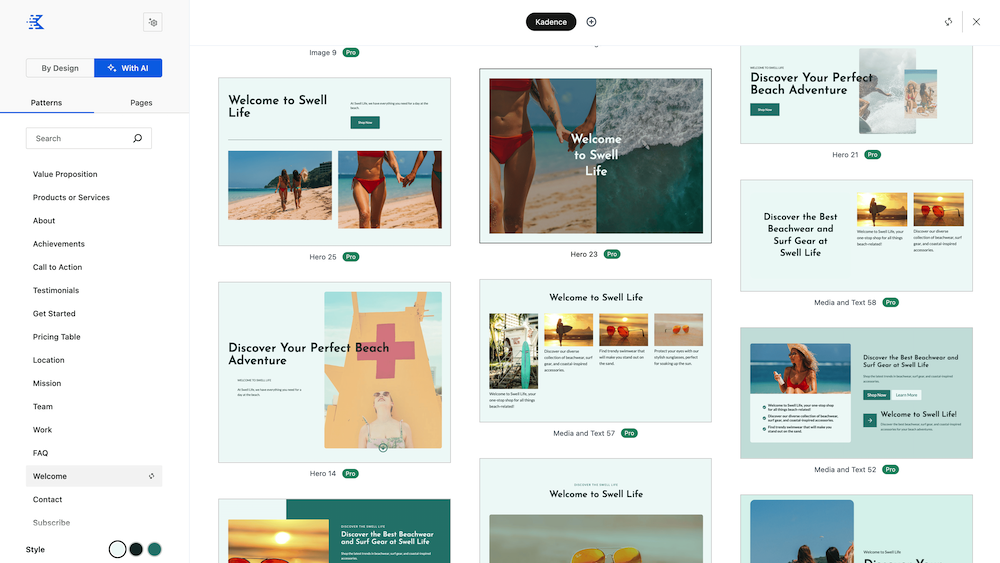
Go to the Design Library while adding a new Row Layout Block, you will see the patterns generated for you. Choose patterns you like and customize to to use your way.
Step 7: Enhance Text Content with Inline AI tools
You have a lot of text content on all the pages and sections of your website. AI Wizard has already generated them with the information given. Now, you can further optimize the content, write more, change the tone, and do many things using the given prompts with the Inline AI tools.
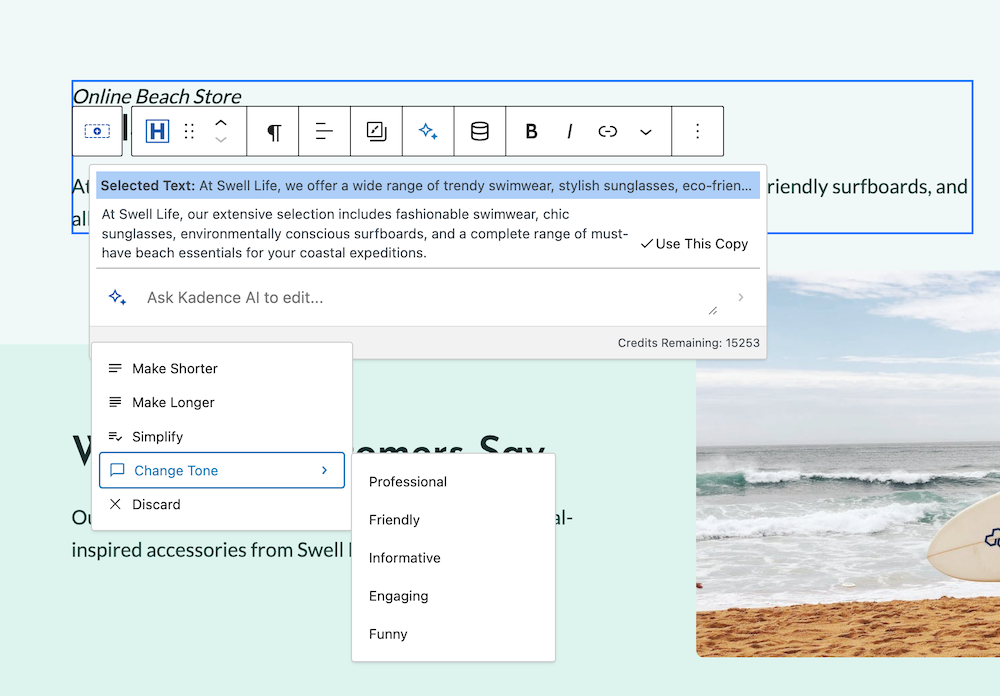
Integrating AI in WordPress products is nothing new. But doing it the way that helps users is what is missing in most of the products. Kadence does it differently. It is going to help beginners get their site ready easily and within a short period.
It can also help agencies look for well-designed templates with some design requirements to make their clients’ websites faster. Kadence AI syncs the design in all the pages, and patterns and helps you build websites without much effort. It surely deserves a try if you are into web design in WordPress. If you want to know how to use Kadence AI to create WordPress sites, I hope this tutorial has helped you achieve that.