Having an extra layer of security for your website is always wise. There could be hackers continuously trying to get access to your website. Who knows what might happen once they can really access it? This is why it is important to safeguard your website with some security measures. Changing the login URL is surely one of them. There are several ways to change the WordPress login URL. Today, we will show you the easiest one.
Some of the data of your website are available in the source code. People can easily get those data and try to guess the rest. Once you change the login URL, even being those data available to people would less likely to make any impact.
Why Should You Change WordPress Login URL?
As all WordPress websites have the same login page by default, it is easy for hackers to guess and run brute force attacks. For example, if your WordPress site is http://www.example.com, your website’s login URL will be http://www.example.com/wp-login.php. So, changing the login page URL is a smart way to thwart their hacking attempts.
How to Change WordPress Login URL?
There are several ways of changing the WordPress website’s login URL. As promised in the title “How to Change WordPress Login URL (The Easiest Way)”, we will show you the easiest way to change the WordPress login URL. We will do that with a plugin.
Note: You may want to change the login URL manually. But we surely would not recommend that. As every time you update WordPress, it will recreate the login page file. This means you’ll need to change the URL all over again. Also, it may cause some errors.
How to Change WordPress Login URL Using a Plugin?
To change the WordPress login URL, the plugin we recommend you install is WPS Hide Login, a very lightweight plugin that allows you to easily and securely change the URL of the login form page. It does not literally rename or modify files in the kernel, nor does it add rewrite rules. It simply intercepts page requests and works on any WordPress site. The wp-admin directory and the wp-login.php page become inaccessible.
Step 1: Install & Activate WPS Hide Login Plugin
You can either install WPS Hide Login plugin by searching it on your dashboard or by any regular way you usually follow to install a WordPress plugin.
Step 2: Setup WPS Hide Login Plugin
After you have installed and activated the WPS Hide Login plugin, you need to set it up. Go to Settings → General on your WordPress dashboard. Scroll down to the very bottom of the page, you will find a dedicated WPS Hide Login section there. Change the login URL and disallow non-connected people to access the wp-login.php page & the wp-admin directory.
Additionally, you can redirect the login URL to a specific page when someone tries to access the wp-login.php page just like the image above.
Step 3: Save the Changes
Finally, click on Save Changes button at the bottom to apply the modifications you’ve made. In the success message, the plugin will ask you to bookmark the new login address so that you don’t forget it by any chance.
The plugin requires you to have WordPress v4.1 or higher. All login-related things like the Registration Form, the Lost Password Form, the Login Widget, and the expired sessions work fine.
If you want to go back to the default login page for any reason, it is just one click away. You can revert the changes by deactivating the WPS Hide Login plugin.
Changing the login URL does not guarantee that your WordPress site won’t be hacked. But it does add an extra layer of security which makes it harder for non-connected people to get access to your login page and WordPress admin area. So, what are you waiting for? Add an extra layer of security to your WordPress site by changing the login URL.
Thanks for staying with us. Do share your thoughts with us and visit Virfice regularly for more of such WordPress tutorials.



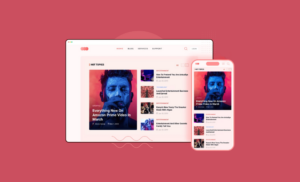
Your website is fast, what server are you using
Thank you so much.