Widgets are one of the core beauties of WordPress that enables you to showcase different sorts of block contents on sidebars, footers, and other areas of WordPress sites. Any content you set for any parts of the widget area will be applied globally. But sometimes, you need to display or hide widgets on the selected pages of WordPress sites. Today, we will learn how to do this in 2 simple steps.
People mostly want to showcase or hide widgets on selected pages when they want different types of sidebars for different types of pages or posts. To ensure a smoother user experience, you mustn’t distract your visitors with irrelevant widgets or sidebars. Sometimes some specific pages have far more valuable content than sidebars that you don’t want to divert from.
No matter the reason, our step-by-step tutorial will help you achieve this goal. So, without further delay, let’s get started.
How to Display or Hide Widgets on Selected Pages of WordPress Sites
Displaying or hiding widgets on specific pages of your WordPress sites is so easy. You just need to install the Widget context, an easy-to-use WordPress plugin. It helps you show or hide widgets and have different sidebars or widget areas for different pages, posts, and post types in some simple steps.
Step 1: Install and Activate Widget Context WordPress Plugin
Login to your WordPress Dashboard and go to Plugins > Add New. Search the Widget Context plugin and click Install and Activate subsequently.
Step 2: Display or Hide Widgets on Selected Pages in the Widget Settings
Display Widgets on Selected Pages of WordPress Sites
Once you have installed and activated the plugins. You can easily set up your target widget for specific pages. Go to Appearance > Widgets on your Dashboard then click on your target widget. If you scroll down you will find the Widget Context area. Select “Show widget on selected” from the dropdown. Place the page URL of your WordPress site on the “Target by URL” box. Now click the save button. You are done.
Hide Widgets on Selected Pages of WordPress Sites
Likewise, if you want to hide widgets on selected pages of your WordPress sites, select “Hide widget on selected” from the dropdown. Place the page URL of your WordPress site on the “Target by URL” box. Now click the save button.
Display or Hide Widgets on Any Post Types and Taxonomies Globally
Apart from targeting pages by URL, you can target pages, archives, and other post types. There’s a dedicated section in the Widget Context area to do so. Just select “Show widget on selected” or “Hide widget on selected” from the dropdown then checkmark any post type in the box under “Global Sections”. You can also select multiple post types at a time. Save the changes at the bottom and you are done.
The Widget Context plugin comes with some other options to take control of your WordPress site’s widgets. But to display or hide widgets for any selected pages, you don’t need to do anything more than what we have shown here.
There are plenty of WordPress themes with plenty of designs and structures. Widgets offer more freedom to the theme users to take control over site design for some specific parts such as sidebars, footers, or any other area set by theme developers. No matter where you place your widgets, the displaying, or hiding mechanism stays the same.
If you follow our step-by-step tutorial carefully, you will have no problem showing or hiding widgets on any page of your WordPress site. Please visit Virfice for more of such useful tutorials. Good luck.


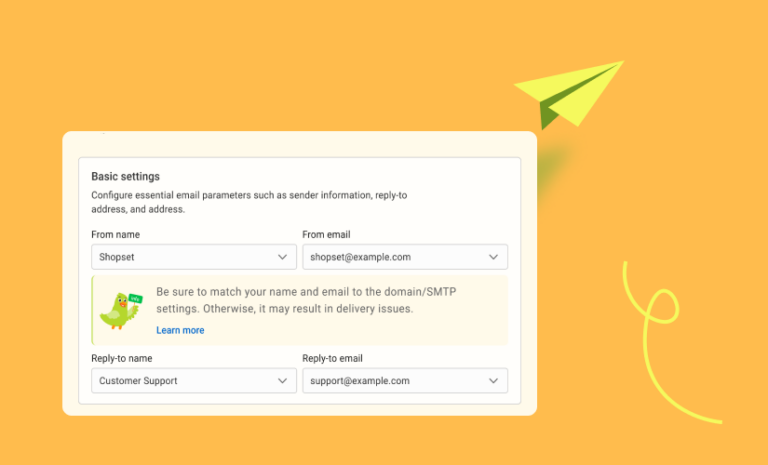
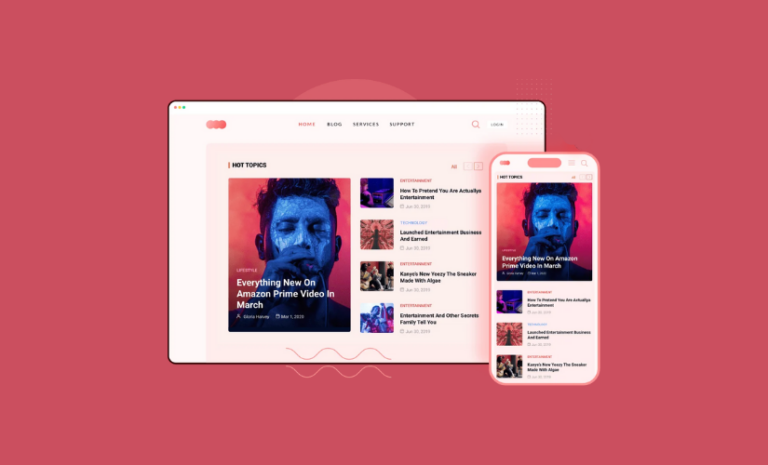
the probleme with this plugin is there is no SAVE BUTTON