Want to display messages on carts in WooCommerce stores? Read our guidelines to learn how to showcase messages and promotions on carts to boost sales. Displaying messages, offers, and promotions on checkout is a great method to increase eCommerce sales. You can inspire potential customers to purchase more items, spend more to get discounts, and showcase other promotional messages to gamify sales on shopping carts.
This tutorial will describe how to display messages on carts and boost sales with a WooCommerce plugin in some easy steps. So, without further discussion, let’s get started.
What Messages to Display on Carts in WooCommerce Stores
You can display any message on carts and other pages in eCommerce store if you have that functionality with a plugin or any other way.
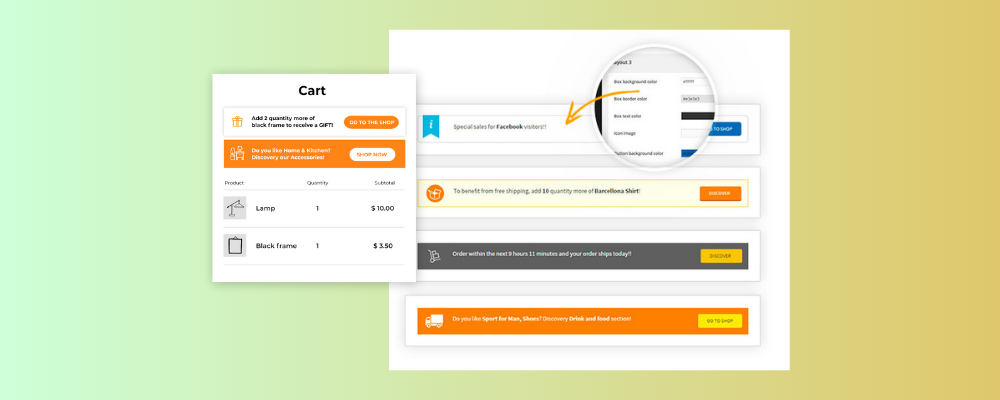
The common messages that people show on the cart and checkout pages are:
Urgency Message:
- Limited stock! Checkout now to secure your items.
- Free shipping on orders over [threshold amount].
Promotional Offers:
- Items may sell out soon. Proceed to checkout.
Discount Offers:
- Unlock 10% off your entire order with code: SAVE10.
- Buy one more item, and get 50% off on your next purchase! Limited time offer.
- Spend $50 and enjoy free shipping. Add more to save!
- Flash Sale! Extra 15% off on selected items in your cart.
Bundle Promotions:
- Save when you bundle! Add [related product] for a special price.
- Complete your set and enjoy 20% off on additional items.
- Build your own bundle and save. Mix and match for discounts.
Limited Time Offers:
- Hurry! Special prices for the next 24 hours only.
- Exclusive deals in your cart for the next 30 minutes. Shop now!
- Last chance! Items in your cart are eligible for a time-limited discount.
Loyalty Program Messages:
- Earn loyalty points with this purchase. Redeem for future discounts.
- You’re just [X points] away from your next reward. Add more to earn!
- Enjoy an extra 5% off your cart as a valued customer.
Cross-Sell Suggestions:
- Customers who bought [item in cart] also loved [related item].
- Complete your look! Add matching accessories for a special deal.
- Enhance your experience with recommended add-ons. Save 15%.
Seasonal or Holiday Promotions:
- Get festive! Enjoy a holiday discount on your cart total.
- Spring into savings! Use code SPRING15 for extra discounts.
- Valentine’s Day Special: Romantic additions at a special price.
Refer-a-Friend Promotions:
- Share the love! Refer a friend and both get 20% off your carts.
- Your friends deserve great deals too! Invite them for extra savings.
And, there are so many other messages you can display on carts to inspire more sales and boost revenue.
How to Display Messages on Carts in WooCommerce Stores
Displaying offers and promotions on carts isn’t that complex if you have the right solution. There are some useful WooCommerce cart plugins to do that. Today we will use the YITH WooCommerce Cart Messages plugin to showcase messages on carts. The plugin is very user friendly and can get the job done in some very simple steps. It helps you display messages on carts in WooCommerce stores, design message layouts, and handle how, when, and where you want to showcase them. Let’s know how.
Install the YITH WooCommerce Cart Messages Plugin
Get the YITH WooCommerce Cart Messages plugin from the YITH website and install and activate it on your WordPress site subsequently.

Install the YITH WooCommerce Cart Messages plugin like the way you install any other WordPress plugin manually.
Decide The Pages to Display The Message In General Settings
Although this is generally called cart messages, you can display messages on multiple pages of your WooCommerce store. Also, you have the option to decide where to display these messages.
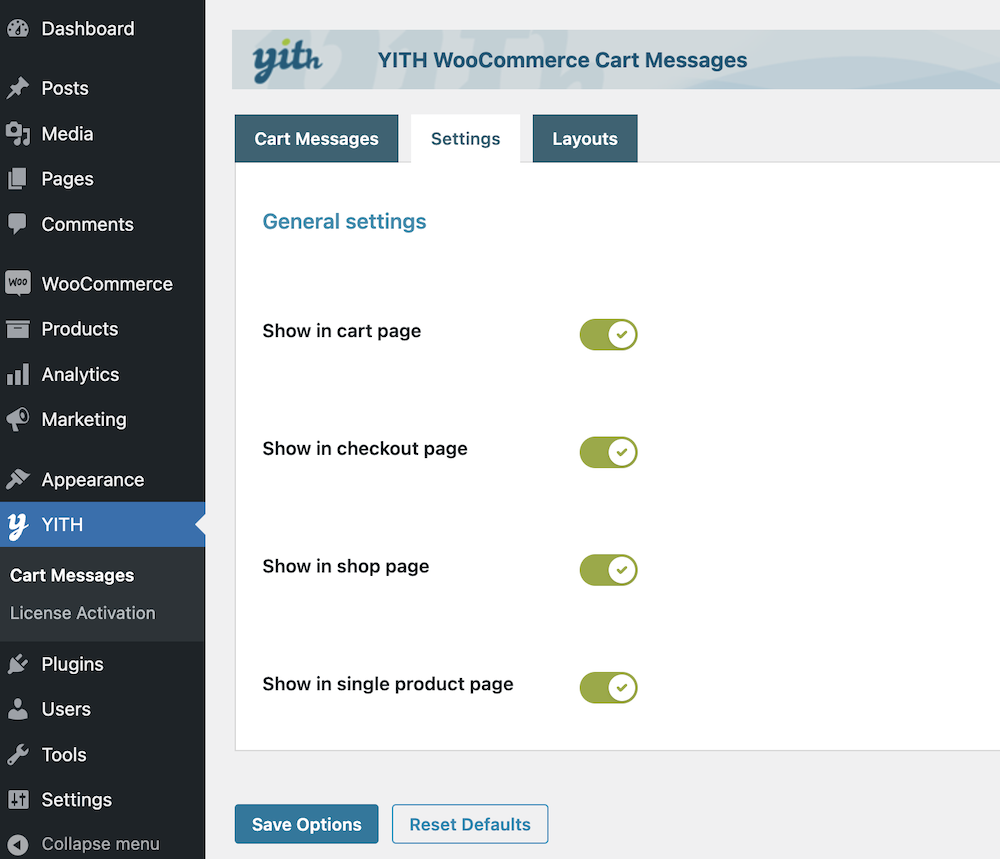
Go to your WordPress Dashboard > YITH > Cart Message > Settings. Now, enable the pages you want to display these messages and disable them where you don’t want them.
Design Cart Message Layouts
The YITH WooCommerce Cart Messages plugin also lets you design the look of the message box and offers some layouts to choose from. You can also have different designs for different messages on the pages.
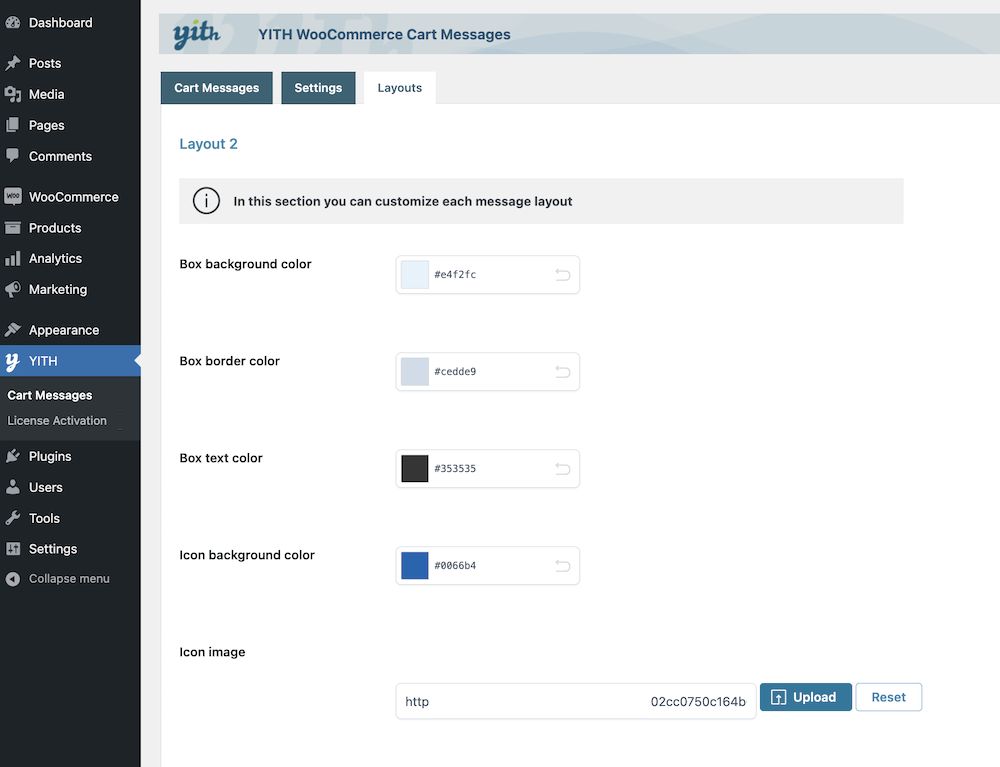
Go to your WordPress Dashboard > YITH > Cart Message > Layouts. Now, choose a color for the box background, box border, icon background color, text color, button text color, background color, and more.
Create a Message to Display on the Cart Page
Once you have successfully installed and activated the plugin, you can start creating messages to display on carts and other pages in your store.
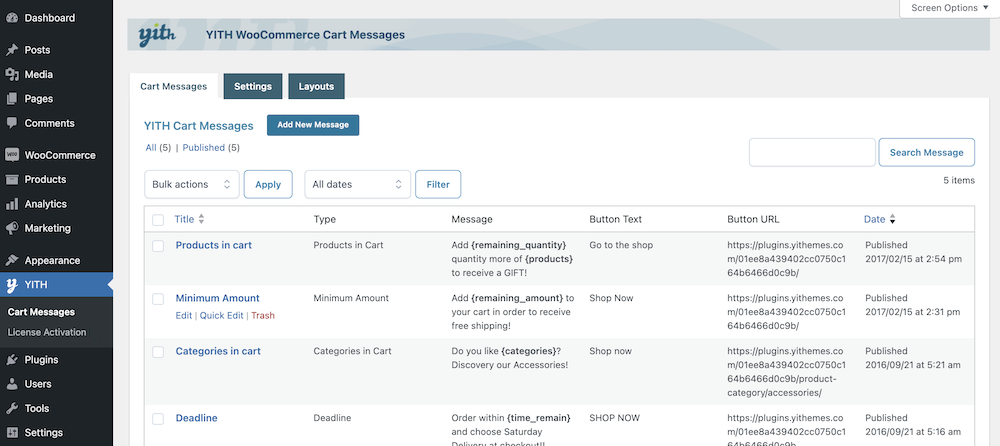
Go to your WordPress Dashboard > YITH > Cart Message > Add a New Message.
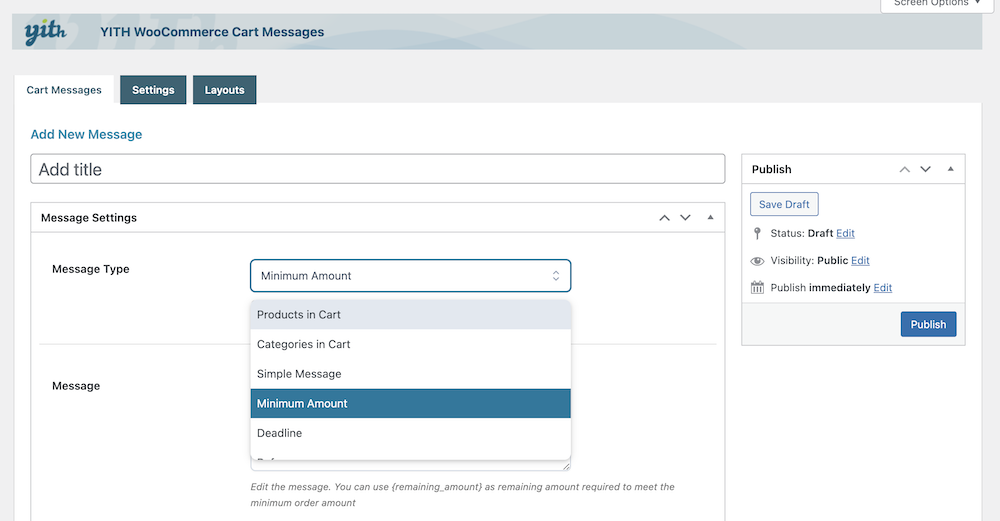
Give your message a name and set up the message.
Select Type of the Message to Display on Carts
There are 6 different messages to select from. The types are Products in the cart, Categories in the cart, Simple Message, Minimum amount, Deadline, and Referrer.
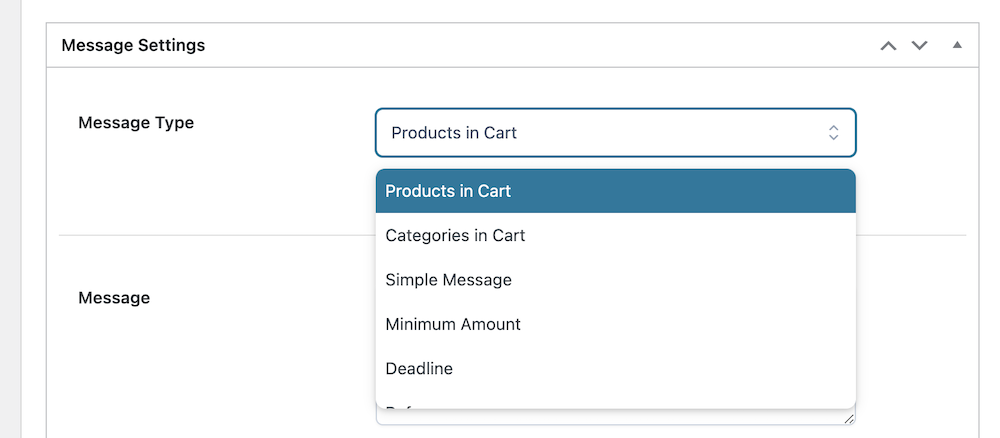
Select the message type and set up the message that way.
Decide Who to Show the Message
Every message has a part to define who to show this message. This is where you can decide to display messages on carts in WooCommerce stores to particular customer types. Choose whether to show the message to specific roles (guests, guests logged-in users, or users). Leave empty for all user types.
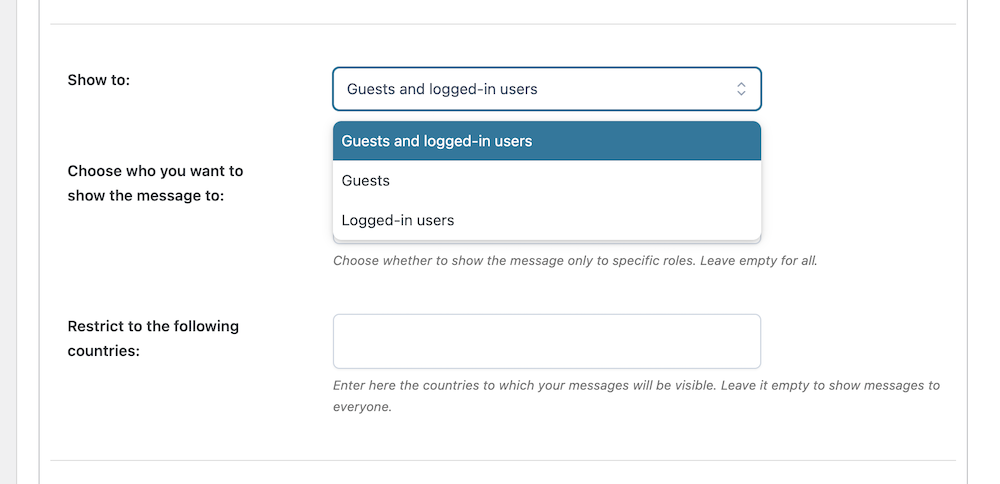
Also, you can enter the countries where your messages will be visible. Leave the box empty to display messages to all.
Set a Start and Expiry Date of the Message
Decide when the shop will start displaying the message and when the message will expire. Choose a date when the message will appear and choose until the message will stay.
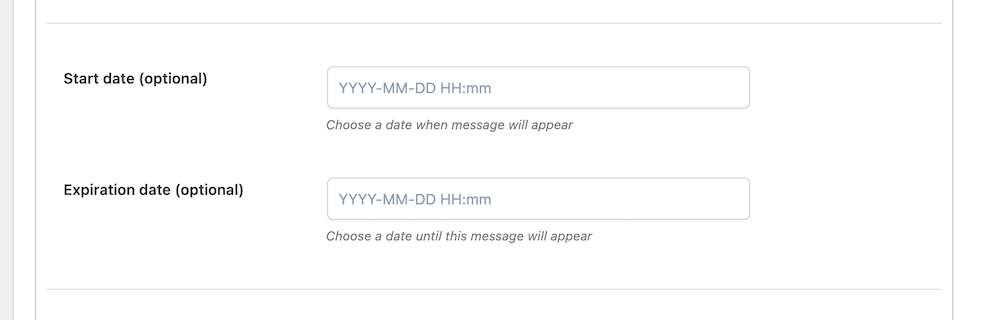
Decide Where to Display Messages in WooCommerce Stores
You can choose the WooCommerce pages on which you want this notice to be active.
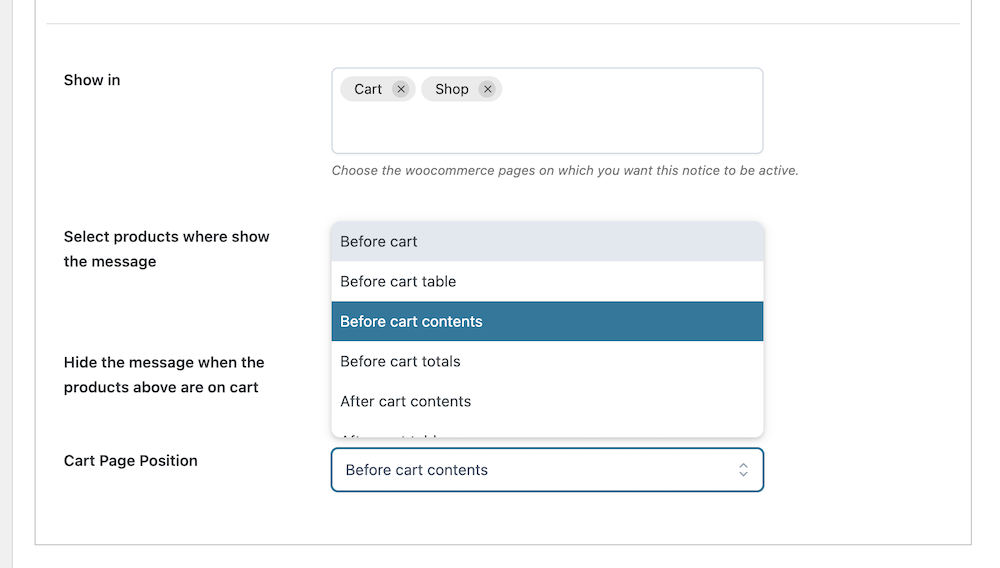
Also, you can decide to show the message on selected products and choose the position of the message.
Displaying messages and promotions on carts in the WooCommerce store and other pages is easy if you have the right WooCommerce plugin to set it up. We have showcased the step-by-step guidelines with the YITH WooCommerce Cart Messages plugin. If you have followed the tutorial you should be able to display messages, offers, and promotions on carts or other pages you want. Visit our website for more of such useful tutorials.



