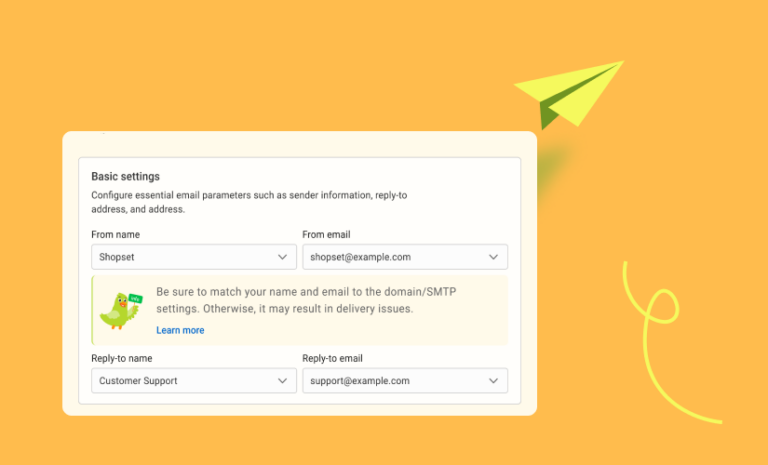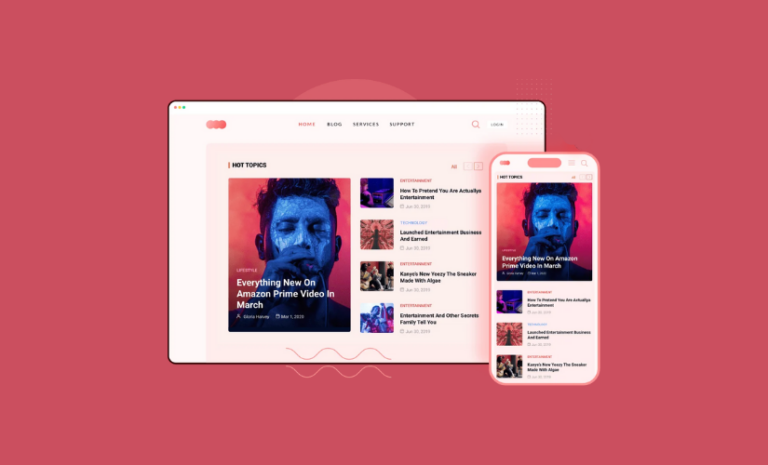Gutenberg is the default editor with WordPress 5.0. No matter whether you love it, the Gutenberg Editor is the first thing you see in WordPress 5.0. But in case you don’t want to use it, WordPress lets you disable Gutenberg editor and keep using the Classic Editor which you may be most comfortable with.
How to disable Gutenberg editor
With only 2.3 out of 5 ratings and 900+ 1 -star ratings. Many of you may not want to use Gutenberg editor. If so, follow the instruction below to disable Gutenberg editor.
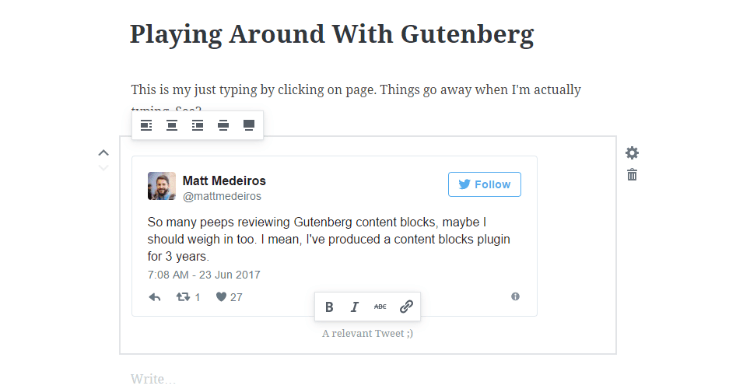
You can easily disable Gutenberg editor by installing Classic editor on your WordPress site. Classic Editor simply restores the previous WordPress editor and the Edit Post screen and lets you use the plugins that extend it.
Classic WordPress editor
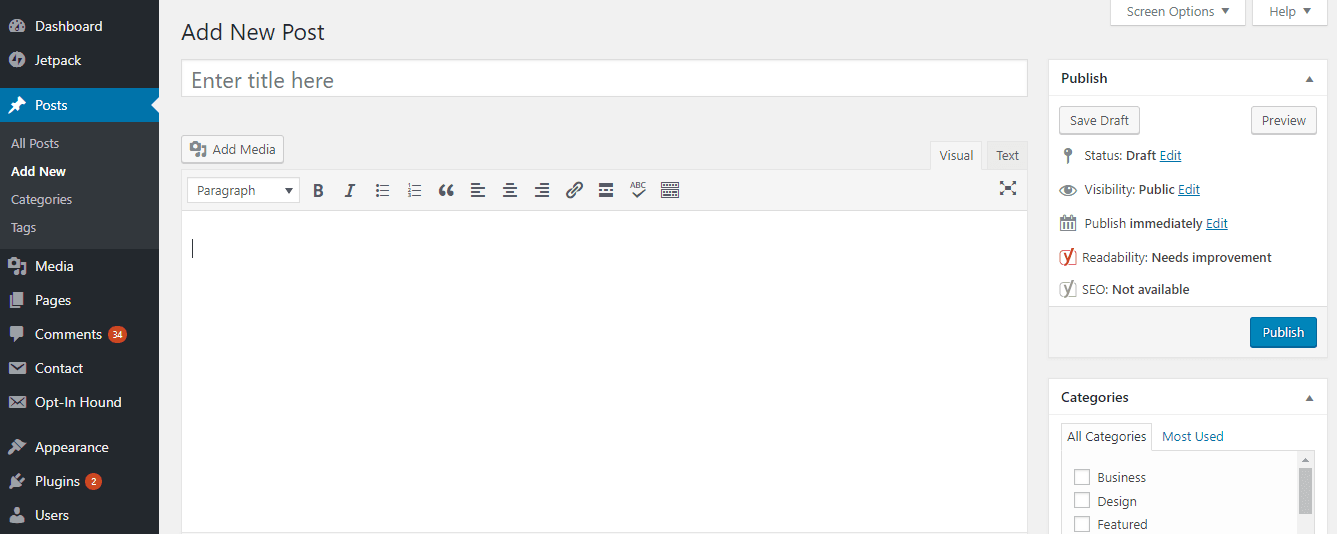
It fully replaces the Block editor and the Gutenberg editor, and restores the Edit Post template. It also adds “Edit” links to the Posts and Pages screens, on the toolbar at the top of the screen, and in the admin menu. Using these links, you can open the corresponding post or page in the Classic editor.
Install Classic editor on your system.
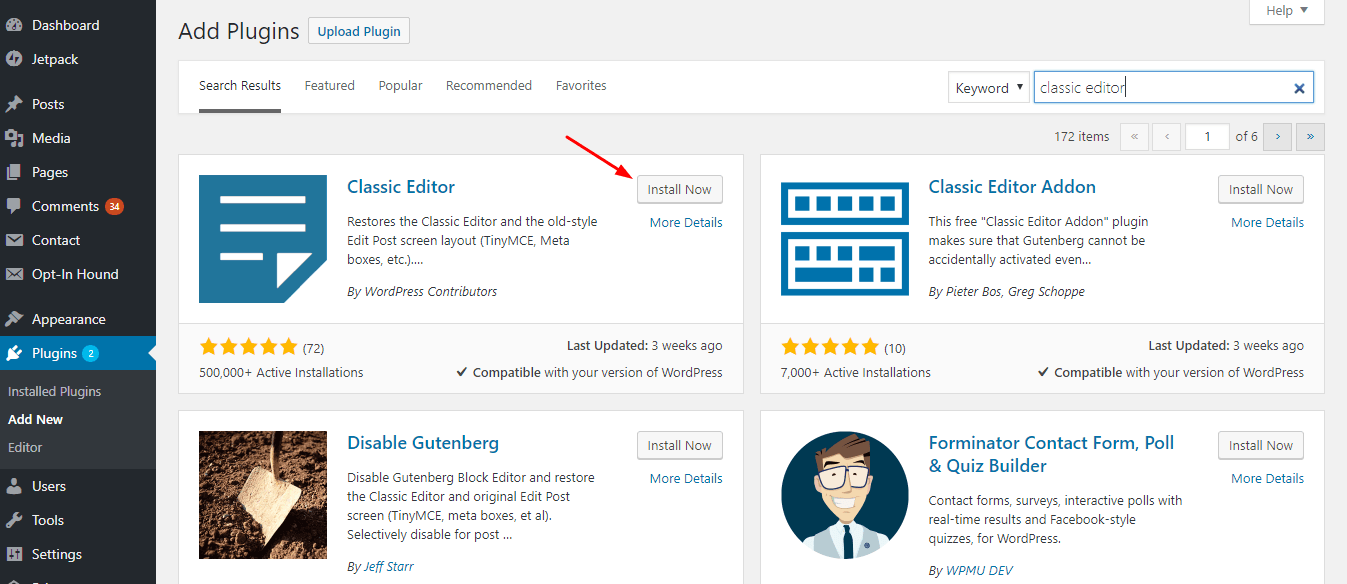
After you have installed and activated this plugin successfully, Go to Settings>Writing then select “Replace the Gutenberg editor with the Classic editor” just like the screenshot below.
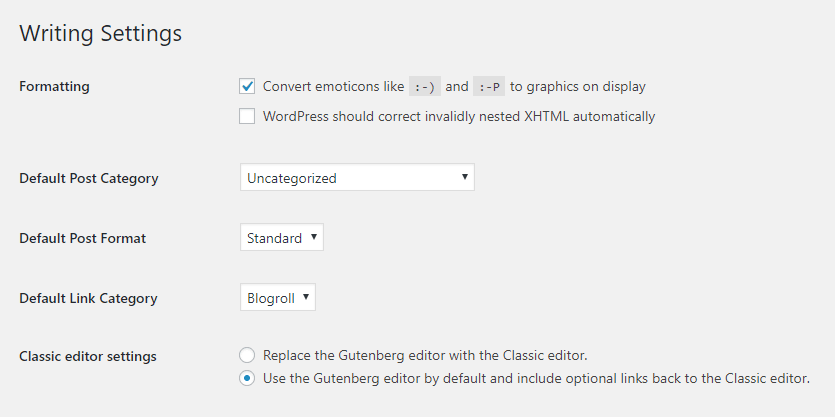
Now you are done.
There are other ways to disable Gutenberg editor. You can search the WordPress plugin directory and pick the right plugin for you. But this one works fine. Enjoy.
Want to learn how to install WordPress on your local computer? Click here to know in detail.