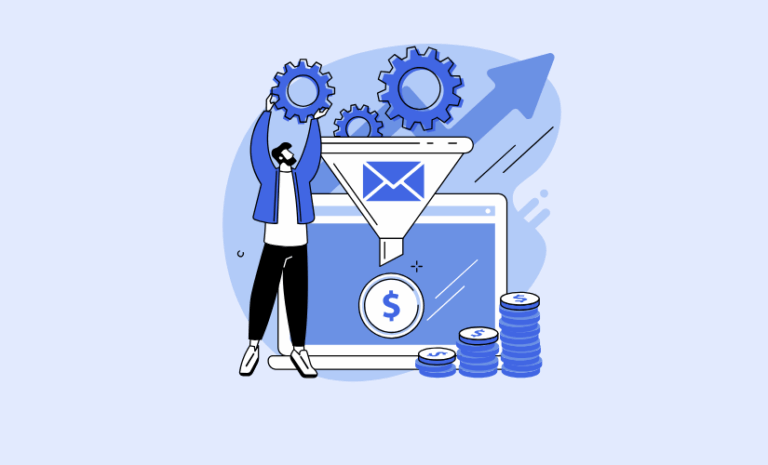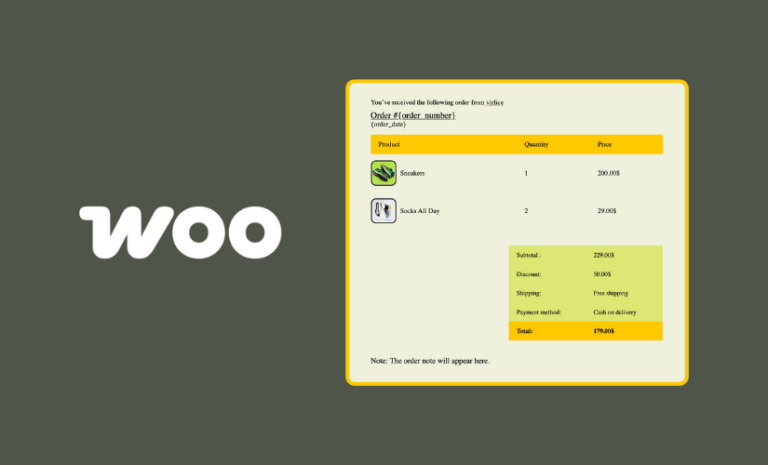Effective communication is the backbone of any successful online store, and transactional emails are crucial in keeping customers informed, engaged, and confident in their purchases. WooCommerce, the leading eCommerce platform for WordPress, provides built-in transactional email functionality to automate essential order notifications.
However, in today’s highly competitive eCommerce landscape, simply sending standard emails isn’t enough. To build trust, enhance customer experience, and strengthen brand identity, online store owners must optimize their WooCommerce transaction emails for professionalism, clarity, and brand consistency.
A well-crafted transaction email does more than just relay information—it is a powerful touchpoint that can reduce customer support requests, reinforce brand credibility, and even boost sales through strategic engagement techniques.
In this article, we’ll dive deep into best practices to help you elevate your WooCommerce transaction emails, ensuring a seamless, branded, and impactful customer communication experience.
Why Are WooCommerce Transaction Emails Essential?
WooCommerce transaction emails are vital for keeping customers informed about their orders, ensuring a seamless shopping experience. These automated emails—covering order confirmations, shipping updates, refunds, and more—serve several critical purposes:
- Deliver Essential Order Details – Keep customers updated with clear, accurate, and timely information.
- Boost Brand Credibility – Well-designed emails reinforce professionalism and reliability.
- Enhance Customer Experience & Trust – A smooth communication flow builds stronger relationships.
- Reduce Support Inquiries – Address customer concerns before they turn into tickets.
- Drive Repeat Purchases – Smart upselling and engagement tactics encourage customers to return.
By optimizing WooCommerce transaction emails, businesses can increase customer satisfaction, reduce friction, and maximize sales opportunities.
Best Practices for Optimizing WooCommerce Transaction Emails
When optimized correctly, transactional emails can turn one-time buyers into loyal customers and significantly improve your store’s overall perception. We’ll go over some of the best practices to help you get the most out of your WooCommerce transaction emails.
Add Reply-to Email Address to WooCommerce Emails
Including a separate reply-to email address in your WooCommerce transaction emails enhances communication and builds customer trust. It allows customers to reach out with questions or concerns easily. While WooCommerce doesn’t offer this option by default, plugins like Virfice provide an easy way to set up a custom reply-to email address.
How to Add Reply-to Email Address to WooCommerce Emails
You can easily add a reply-to email address to your WooCommerce emails, and if you want it to be different from the sender email, the free Email Customizer for WooCommerce – Virfice makes it simple.
Once you have the Virfice plugin installed, go to Virfice > Settings > Email.
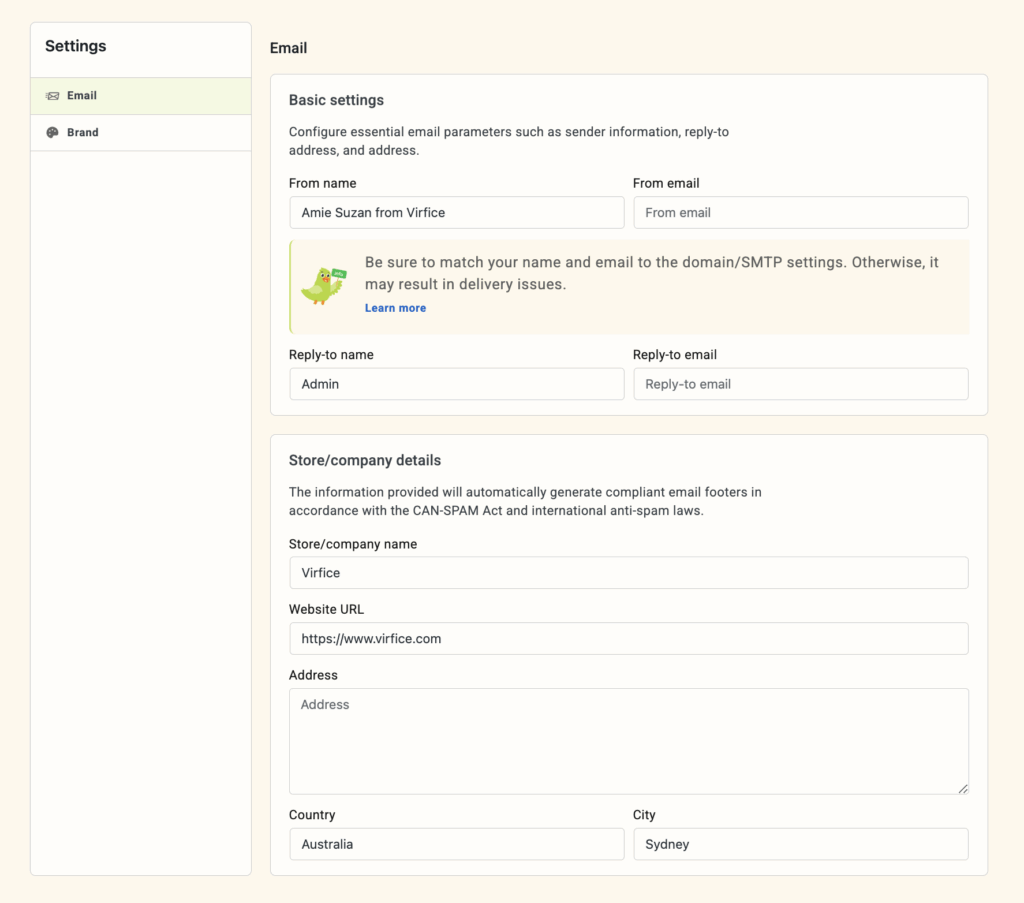
You’ll find fields for Reply-to Name and Reply-to Email. Simply enter the desired information and save your changes to enable the new reply-to email address.
1. Add a Header That Represents Your Brand Well
Your transaction emails are a direct reflection of your brand. The header is the first thing customers see when they open an email, setting the tone for the entire communication. A poorly designed or generic header can make the email feel impersonal, while a strong, branded header enhances trust, recognition, and professionalism.
To create a compelling email header:
- Add your store’s logo at the top for instant brand recognition.
- Use brand colors and fonts to maintain consistency.
- Keep the header clean and professional for better readability.
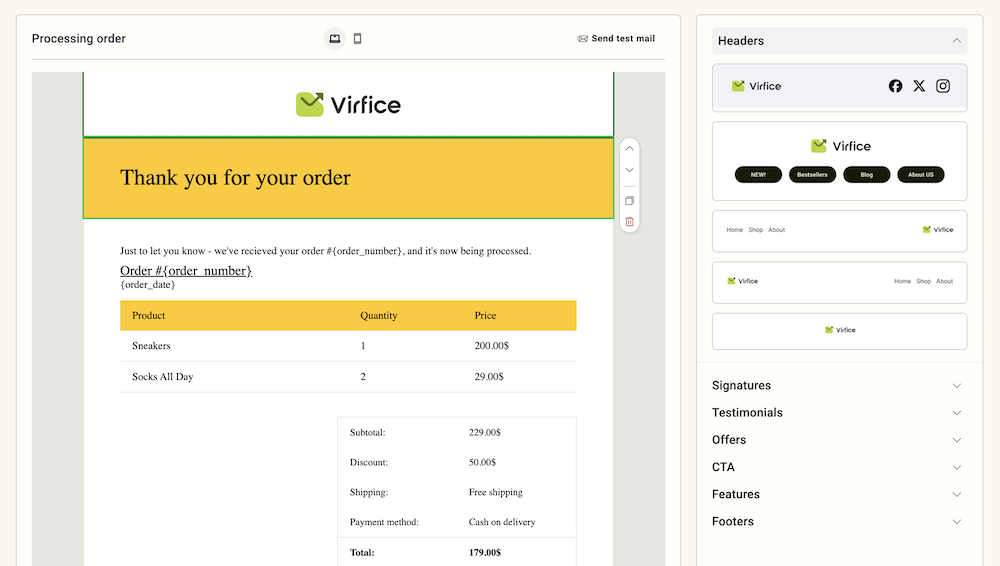
A polished, brand-aligned email header not only makes your transaction emails visually appealing but also reinforces trust and brand recall, ensuring customers instantly recognize and associate the email with your store.
2. Customize Email Templates to Match Your Brand
By default, WooCommerce transaction emails have a generic design. Customizing them to match your brand ensures consistency and a professional appearance. Here’s how you can do it:
- Modify the email structure – Adjust fonts, spacing, and button styles to align with your brand’s aesthetic.
- Use a professional tone – Ensure the email language aligns with your brand’s voice, whether formal, friendly, or conversational.
- Add a signature – A personal touch, such as a signature from the store owner or support representative, enhances credibility and warmth.
WooCommerce allows customization through its built-in email settings, or you can use plugins like Virfice – WooCommerce Email Customizer for advanced design changes.
3. Personalize Emails for a Better Customer Experience
Customers appreciate personalized communication. Instead of generic messages, make your emails more engaging:
- Use the customer’s name – “Hi [Customer Name], your order has been shipped!” feels more personal than “Dear Customer.”
- Include order-specific details – Mention the purchased product, estimated delivery time, and relevant links.
- Send relevant follow-ups – For example, after a purchase, suggest complementary products or request a review.
A well-personalized email turns a simple order update into a meaningful customer interaction, showing that you value their experience beyond the transaction. By incorporating personal touches, such as using their name and providing relevant recommendations, you can enhance customer satisfaction, encourage repeat purchases, and build long-term brand loyalty.
4. Ensure Transaction Emails Are Mobile-Friendly
With more than 60% of emails being opened on mobile devices, ensuring your WooCommerce transaction emails are optimized for smaller screens is no longer optional—it’s a necessity. If your emails don’t display correctly on mobile, customers may struggle to read them, leading to frustration, missed information, or even abandoned purchases.
Here’s how to make your transaction emails mobile-friendly and easy to read:
- Use a responsive email template that adjusts to different screen sizes.
- Keep subject lines short and impactful.
- Optimize button sizes for easy clicking on touchscreens.
- Ensure images load quickly without affecting readability.
A poorly formatted mobile email can lead to missed information, navigation issues, and a loss of customer trust. In contrast, a well-optimized email enhances readability, making key details easy to scan, improves conversion rates by encouraging seamless interactions, and strengthens your brand’s reputation by showcasing professionalism and a commitment to customer experience.
5. Use Clear and Concise Subject Lines
Your subject line is the first impression your transaction email makes. With inboxes overflowing and customers scanning, a clear, concise, and relevant subject line can be the difference between an email that gets opened and one that’s ignored. A strong subject line boosts engagement, improves email deliverability, and ensures customers receive critical order updates without confusion.
Here are some best practices for writing effective transaction email subject lines:
- Keep It Under 50 Characters – Shorter subject lines are easier to read, especially on mobile devices.
- Clearly State the Purpose – Be direct and informative, e.g., “Your Order #12345 Has Been Shipped!” instead of vague messages like “Good News Inside!”
A well-crafted subject line increases open rates by making the email’s purpose clear, enhances the customer experience by reducing confusion and unnecessary support requests, and improves deliverability by avoiding spam filters.
6. Add a Testimonial to Your WooCommerce Emails
Adding customer testimonials to your transaction emails can significantly enhance trust in your brand and encourage repeat purchases. Testimonials act as social proof, reassuring potential buyers that your products and services are reliable, high-quality, and worth recommending. A brief, well-placed testimonial within your emails can go a long way in building customer confidence and strengthening your relationship with them.
- Add a one-line positive review about your store or products.
- Featuring a happy customer’s experience with an image (if possible).
- Keep it relevant and not overly promotional.
Testimonials serve as social proof, making customers feel more confident in your brand.
How to Add Testimonials to WooCommerce Emails
You can seamlessly add testimonials to your WooCommerce emails using the Virfice plugin:
Once you have installed the Virfice plugin on your WordPress system, open your preferred WooCommerce emails with Virfice email builder and go to “Ready Blocks”.
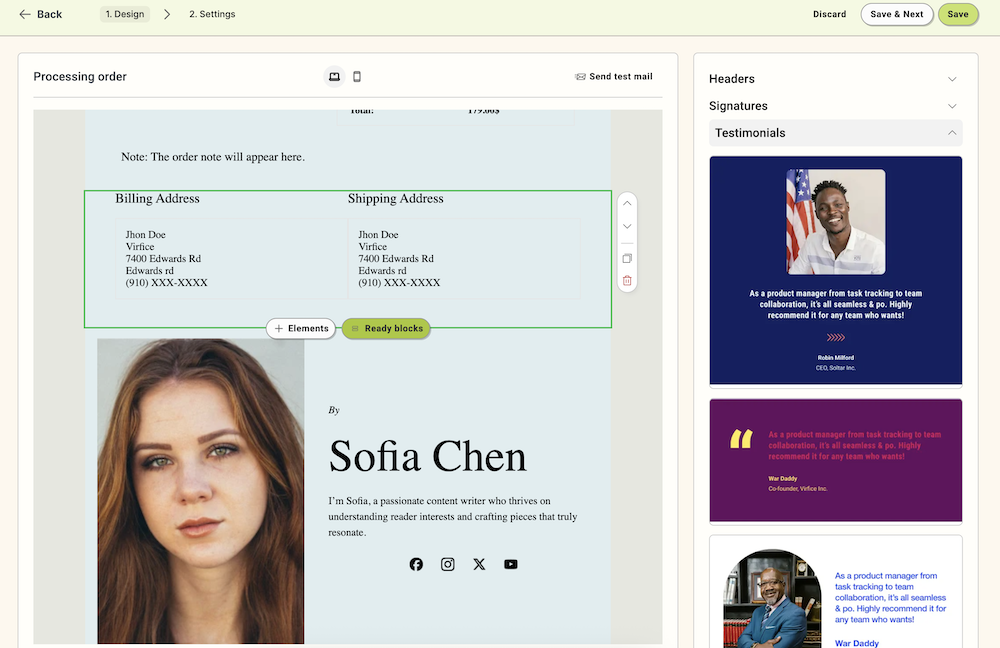
In the right-side panel, select “Testimonials” and browse through the available options.
Choose a testimonial design that matches your brand’s style, and customize the text, customer name, and image (if desired).
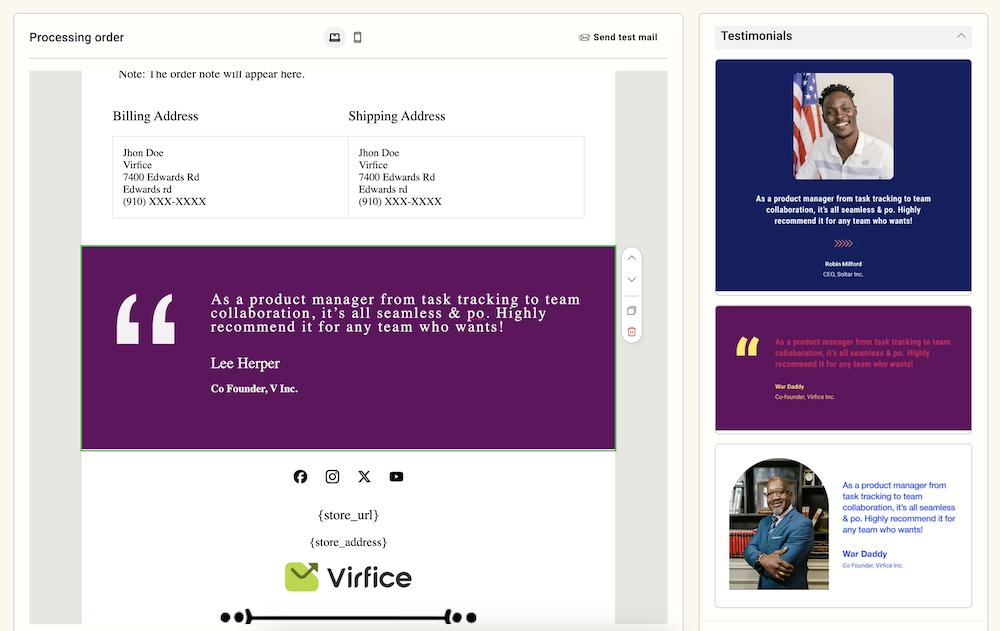
Insert the testimonial block into the appropriate section of your email.
Save your changes and preview the email to ensure everything looks great before sending.
By following these steps, you can easily add customer testimonials to your WooCommerce emails, making them more engaging and fostering customer loyalty.
7. Include Order Tracking and Support Information
Customers expect real-time updates and easy access to support. Your transaction emails play a crucial role in delivering this experience. Make them work harder by including essential order and support details.
By including these elements, you not only enhance the customer experience but also reduce the number of repetitive inquiries your support team receives. A well-informed customer is a happy customer.
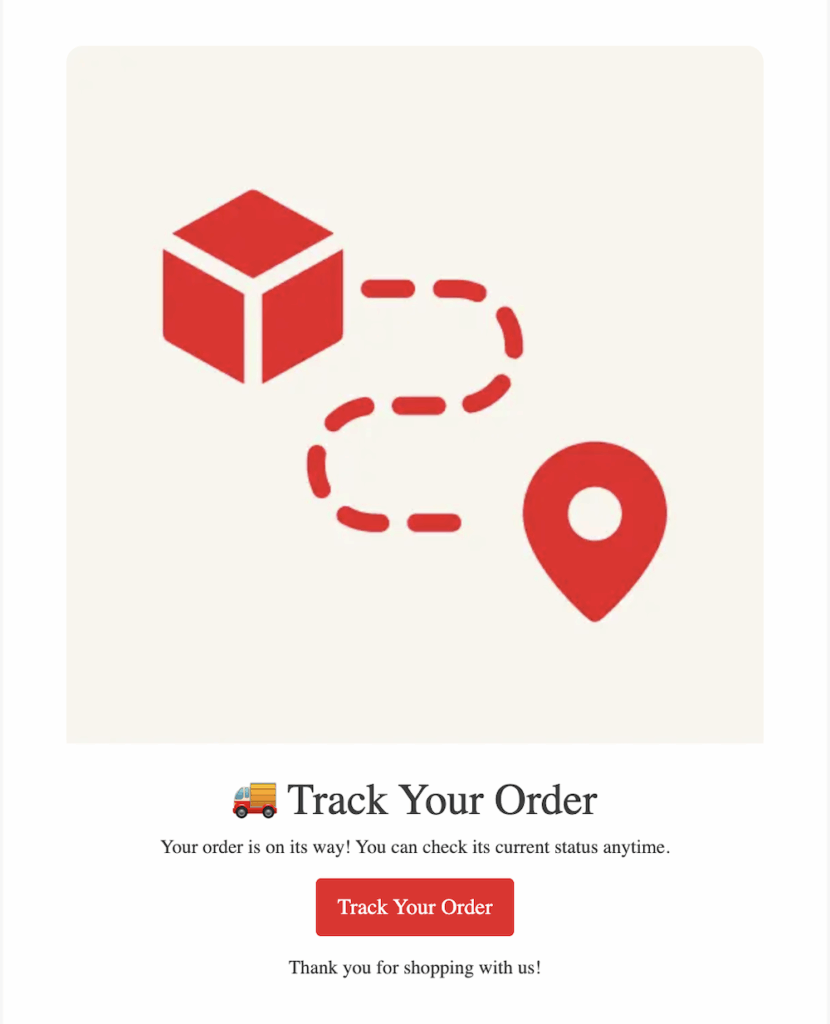
Customers want transparency about their orders. Your transaction emails should:
- Provide a tracking link for shipped orders.
- Mention estimated delivery dates in the email
- Include customer support contact details in case of issues.
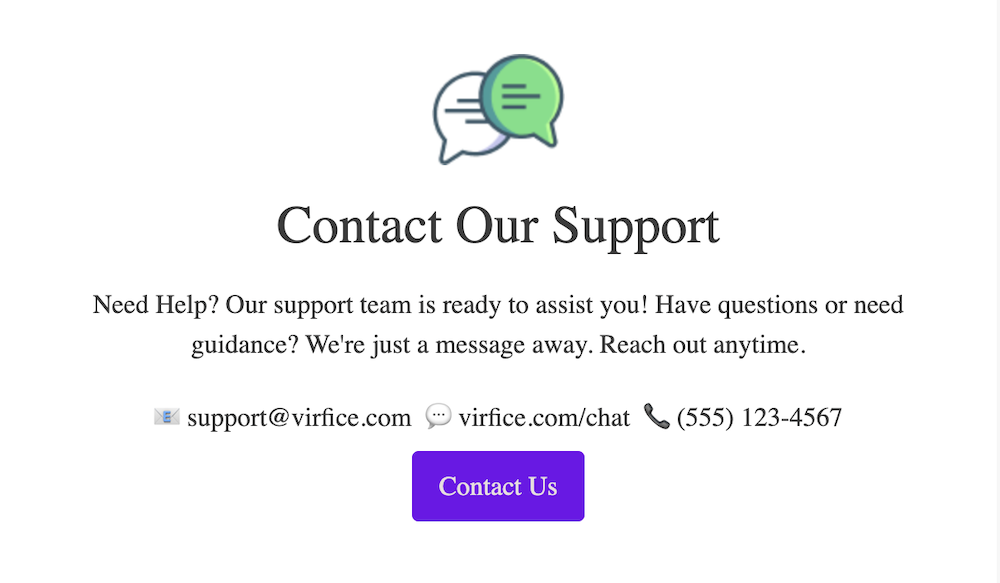
This reduces the chances of customers reaching out with repetitive inquiries.
8. Improve Email Deliverability and Avoid Spam Folders
Ensuring that your WooCommerce transaction emails reach customers’ inboxes is crucial for effective communication and maintaining a professional reputation. If your emails end up in the spam folder, they won’t be seen, and customers may miss important updates regarding their orders. Improving email deliverability is an ongoing effort, but taking the right steps can significantly increase the chances that your emails are delivered successfully.
Here are some key practices to improve your email deliverability:
- Use an SMTP plugin like WP Mail SMTP to prevent emails from landing in spam.
- Authenticate your emails with SPF, DKIM, and DMARC settings.
- Avoid excessive images and promotional content in transactional emails.
9. Add Upsell and Cross-Sell Opportunities
Transactional emails have high open rates, making them ideal for subtle upselling without feeling too salesy. While the main focus should remain on order details, you can still introduce valuable suggestions to enhance the customer experience and boost sales.
Here are some ways to incorporate upsell and cross-sell opportunities:
- Suggest Related Products Based: Recommend complementary items that match the customer’s purchase, like accessories for a recently bought product.
- Offer a Discount on the Next Purchase: Encourage repeat purchases by offering a discount on the customer’s next order. For example, “Get 10% off your next purchase with code: THANKYOU.”
- Invite Customers to Join a Loyalty Program: Promote your loyalty program by inviting customers to earn rewards on future orders.
While adding these suggestions, always ensure the primary focus is the order-related information. Upselling should be subtle and relevant to avoid feeling like a hard sell, ensuring a smooth customer experience while driving additional sales.
However, keep the focus on the primary message—order details—so the email doesn’t feel like a sales pitch.
10. Product Review Requests and Feedback in Emails
Customer feedback is crucial for enhancing your store and understanding customer satisfaction. Setting up emails is an effective way to gather insights and build stronger customer relationships.
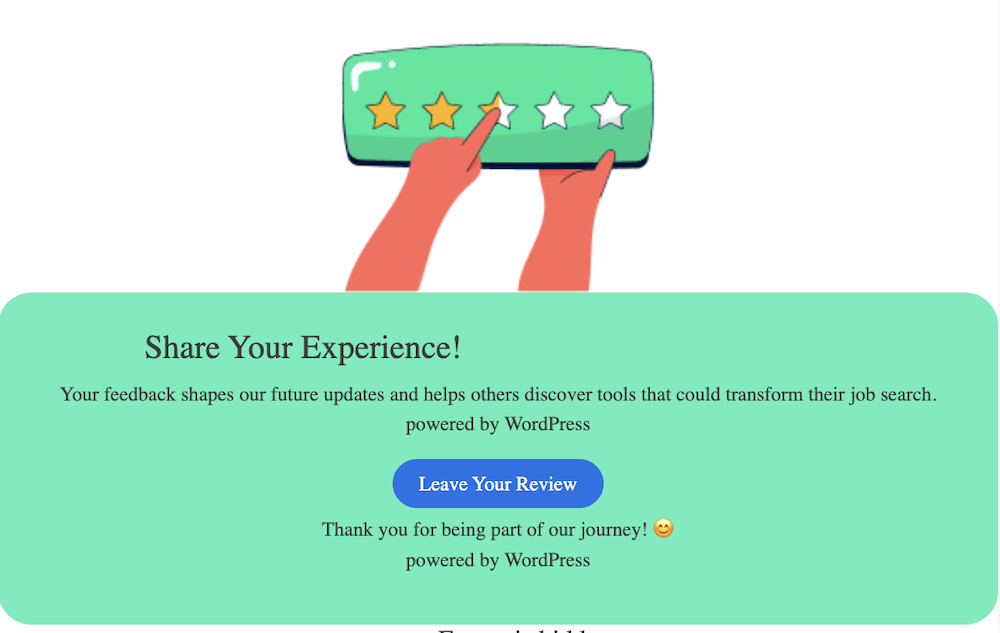
Here’s how you can use automated emails to collect valuable feedback:
- Request a product review after a successful delivery.
- Ask for feedback on the shopping experience.
- Offer a small incentive (discount or free shipping) for leaving a review.
Plugins like Virfice allow you to include a dedicated section in your transactional emails, inviting customers to consider reviewing your product. This makes it easy to prompt feedback right when customers are most engaged, helping you gather valuable insights and improve your store effortlessly.
11. Preview and Send Test Emails for Compliance and Accuracy
Sending accurate, professional, and legally compliant transactional emails is vital to maintaining a positive customer experience. Taking the time to test your emails before sending them can prevent errors and ensure that all elements function as intended. Here’s how to do it:
Always preview the email in various formats and devices to check they the design is fit to those devices and the content is ok.
Send a test email to see how the email looks in a real inbox. Also, spot any potential formatting issues, broken links, or misplaced content. A clean, well-organized email fosters trust and credibility with your customers.
WooCommerce does not let you send test emails by default. If you are using Virfice for your WooCommerce emails, you can send test emails easily.
While you are customizing any individual emails, click on “Send Test Email” at the top right of your email.
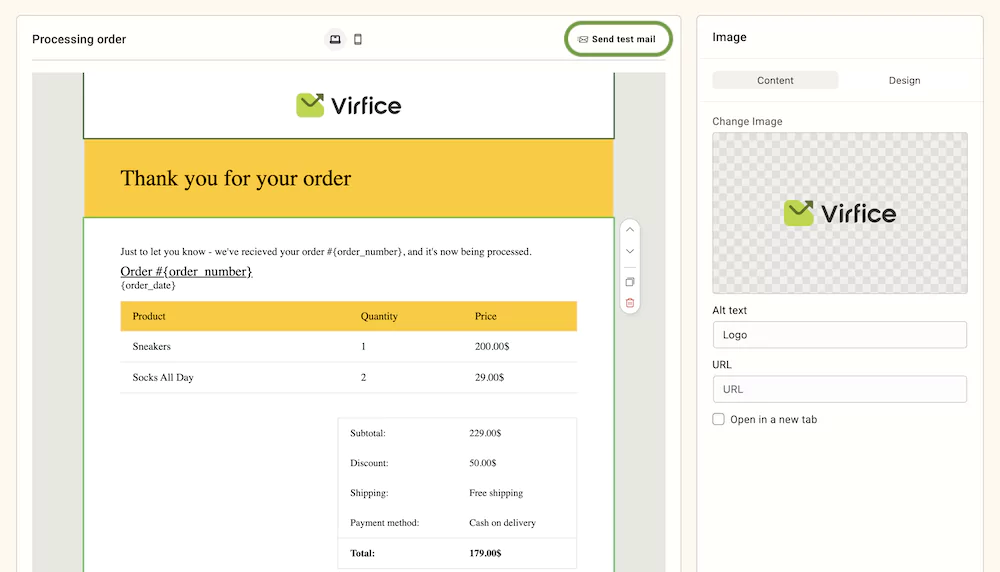
You will see a pop-up to enter your preferred email addresses to receive test emails.
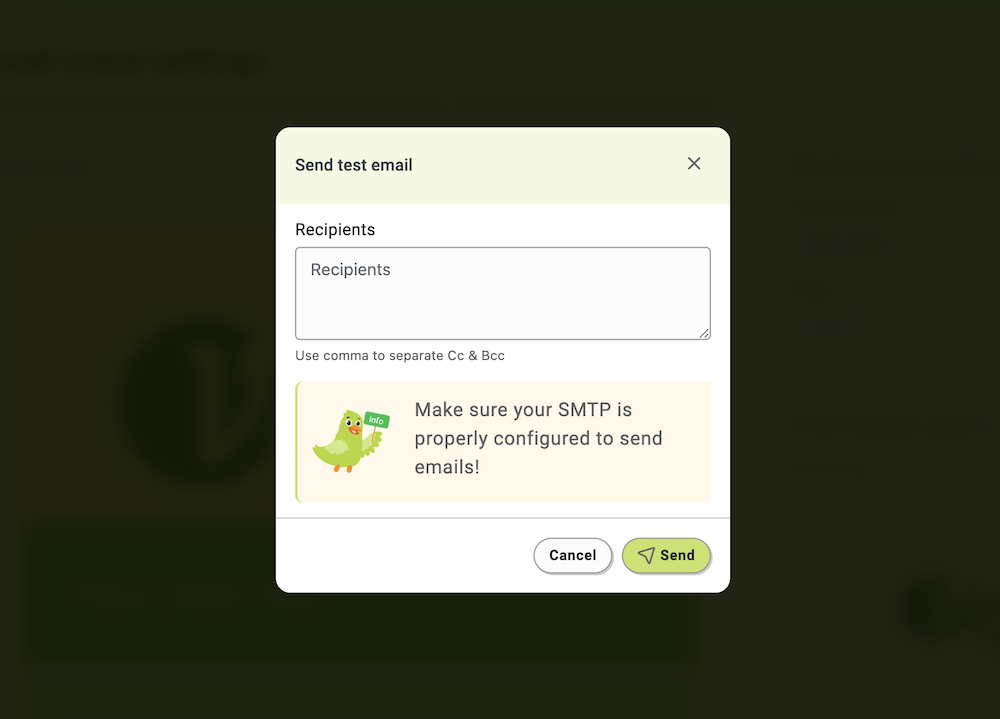
You can add multiple emails, separated by commas. Once added, click on the “Send” button. You should receive your test emails if you have set things correctly.
12. Display Your Store’s Mobile App With a Download Link
Including a link to your store’s mobile app in your eCommerce transaction emails is a smart and subtle way to drive app downloads and boost customer engagement. Since these emails, like order confirmations and shipping updates, typically have high open rates, they offer a valuable opportunity to promote your mobile app without being intrusive.
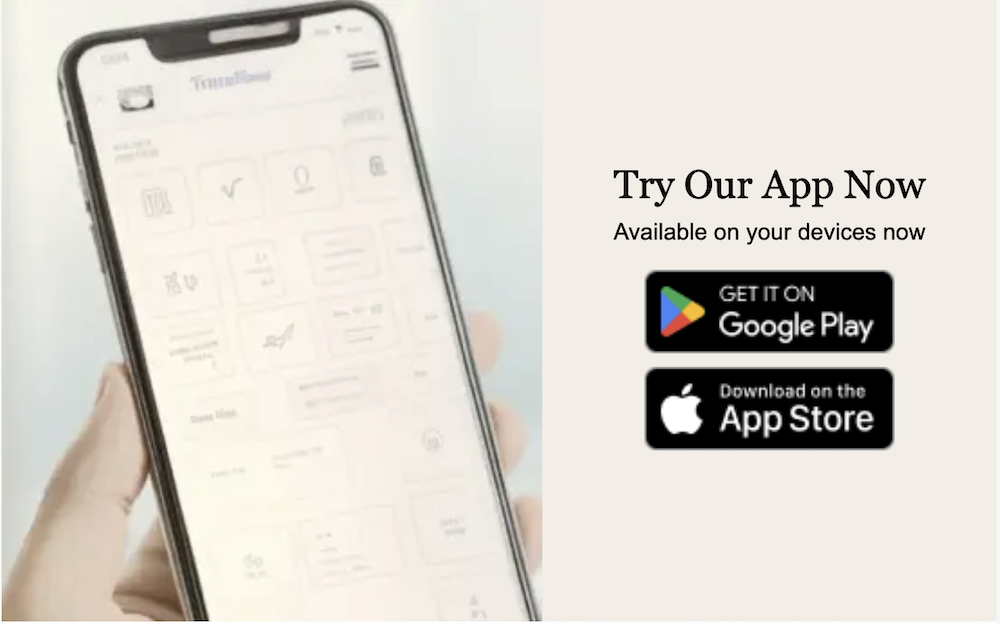
By adding a clear call-to-action and download link, you make it easy for customers to install your app, enjoy a better shopping experience, and stay connected with your brand on the go
Mastering WooCommerce transaction emails is key to providing a seamless customer experience. By customizing templates, adding brand elements like headers and signatures, incorporating testimonials, and ensuring compliance, you can enhance brand trust and engagement.
Investing time in fine-tuning your transaction emails can lead to higher customer satisfaction, fewer support inquiries, and increased repeat business, ultimately boosting your store’s long-term success. It requires a full-fledged plugin like Virfice, as WooCommerce by default does not provide all. Get Virfice and get the best out of your WooCommerce transaction emails.